To follow up on one of my previous posts I wrote earlier in the year in February:
Manually deleting orphaned and/or stale virtual desktops in VMware View Manager pools
http://terenceluk.blogspot.com/2013/02/manually-deleting-orphaned-andor-stale.html
… I finally got fed up when I had to clean up more than 40 orphaned VDI objects at a client’s environment and took the time to use the native LDIFDE tool bundled with Windows for Active Directory export to automate the deletion of orphaned VDI objects in the ADAM database stored on VMware View’s 4.6 database.
As many View administrators already know, VMware View connection servers actually use an ADAM database to manage part of the VDI objects that are presented to us in the administration console. Further information is stored in the View Composer database that is hosted on a database server such as Microsoft SQL. My previous post demonstrated the process of removing orphaned objects via manually using adsiedit to edit the ADAM database on the View Connection servers then with a SQL query that went into all of the tables to remove the entries in a SQL database. The manual process of using ADSIedit isn’t difficult but rather an extremely inefficient method that contains a bit too many clicks and cross referencing unique identifiers to my liking. This process is tolerable for maybe 10 to 20 objects but as the number of objects increase, the manual labour becomes way too tedious. So to make a long story short, one of the methods we can use to automate the process and make it a bit less painful is to use LDIFDE and Excel to organize the names in a format that you can pipe in as a list of VDIs to remove.
For those who are not familiar with the LDFIDE command, this tool basically allows you to export active directory objects into a csv file (or an .ldf file which is pretty much just text), and also allows you to import a list of LDFIDE allows you import a list of objects to remove them from the ADAM/Active Directory database. So to achieved what I wanted to do, I needed to figure out the following:
- Create a list of VDIs with their names that I would like to remove from the ADAM database
- Use the LDFIDE command to export the list in #1
- Edit the exported list (csv file) to set the objects for removal
- Use the LDFIDE command to reimport the list with the objects flagged for removal
**Note: I rarely do this but have been told numerous times that I should state that you should be using this at your own risk and I cannot be held responsible for any damages made to your environment. Use this at your own risk and back up your ADAM database before you proceed.
Step #1 - Create a list of VDIs with their names that I would like to remove from the ADAM database
This first step to obtain a list of orphaned VDIs is quite easy as it can all be done in the GUI by navigating to the Desktop Status window and clicking on the number beside the status that represents the desktops you would like to know:
In the screenshot above, I would like to list all of the Agent unreachable (missing) desktops so I would click on 38.
From here, I would use the little floppy symbol at the top right hand corner to save the list as a csv:
The only field we really need is the Desktop or DNS Name so choose one of those columns and delete the rest:
The next step is to add the line:
(pae-DisplayName=
… in the row before the name and a:
)
… in the row after the name as such:
From here, copy the fields and paste it into Notepad as such:
Then copy the space between the first two columns:
Then use the search and replace to remove these spaces:
The final product should look as such:
Now finally remove the line breaks from each of the rows as such:
The final output should look something like this:
(pae-DisplayName=VM-VIEW4-054)(pae-DisplayName=VM-VIEW4-060)(pae-DisplayName=VM-VIEW4-091)(pae-DisplayName=VM-VIEW4-098)(pae-DisplayName=VM-VIEW4-121)(pae-DisplayName=VM-VIEW4-010)(pae-DisplayName=VM-VIEW4-019)(pae-DisplayName=VM-VIEW4-144)(pae-DisplayName=VM-VIEW4-108)(pae-DisplayName=VM-VIEW4-011)(pae-DisplayName=VM-VIEW4-006)(pae-DisplayName=VM-VIEW4-007)(pae-DisplayName=VM-VIEW4-018)(pae-DisplayName=VM-VIEW4-026)(pae-DisplayName=VM-VIEW4-016)(pae-DisplayName=VM-VIEW4-021)(pae-DisplayName=VM-VIEW4-027)(pae-DisplayName=VM-VIEW4-041)(pae-DisplayName=VM-VIEW4-037)(pae-DisplayName=VM-VIEW4-068)(pae-DisplayName=VM-VIEW4-056)(pae-DisplayName=VM-VIEW4-061)(pae-DisplayName=VM-VIEW4-069)(pae-DisplayName=VM-VIEW4-081)(pae-DisplayName=VM-VIEW4-089)(pae-DisplayName=VM-VIEW4-084)(pae-DisplayName=VM-VIEW4-099)(pae-DisplayName=VM-VIEW4-095)(pae-DisplayName=VM-VIEW4-103)(pae-DisplayName=VM-VIEW4-105)(pae-DisplayName=VM-VIEW4-104)(pae-DisplayName=VM-VIEW4-107)(pae-DisplayName=VM-VIEW4-127)(pae-DisplayName=VM-VIEW4-140)(pae-DisplayName=VM-VIEW4-143)(pae-DisplayName=VM-VIEW4-139)(pae-DisplayName=VM-VIEW4-149)(pae-DisplayName=VM-VIEW4-119)
Step #2 - Use the LDFIDE command to export the list in #1
Just so for documenting purposes, the first LDFIDE command I came up with during the test was the following:
ldifde -f orphanedVDIs.txt -s vmv-01 -d "OU=Servers,dc=vdi,dc=vmware,dc=int" -r "(objectClass=pae-Server)"
While the command above allowed me to export all of the VDIs, the problem with the data included in the export was that it included all of the VDIs and all of the attributes. The text file has way too much information to be easily edited and it doesn’t include a filter to only include the objects we want to remove. While we can manually delete the information is not needed, it’s not very enjoyable and I would rather manually use ADSIedit than to go through this list.
With that out of the way, the proper command to use is something similar to the following:
ldifde -f orphanedVDIs.txt -s vmv-01 -d "OU=Servers,dc=vdi,dc=vmware,dc=int" -r "(|(pae-DisplayName=view45-006)(pae-DisplayName=view45-010))" -l "DN"
The command above allows us to only export the DN attribute of the objects as well as only the objects that we’ve included after the -r switch. The | symbol actually represents OR which means we can include as many bracketed pae-DisplayName afterwards to have only those objects exported.
What needs to be done now is to paste the following at the beginning of the text file we edited in step #1:
ldifde -f orphanedVDIs.txt -s bps-vmv-01 -d "OU=Servers,dc=vdi,dc=vmware,dc=int" -r "(|
… and the following at the end:
)" -l "DN"
The cmdlet you should have now is the following:
ldifde -f orphanedVDIs.txt -s vmv-01 -d "OU=Servers,dc=vdi,dc=vmware,dc=int" -r "(|(pae-DisplayName=VM-VIEW4-054)(pae-DisplayName=VM-VIEW4-060)(pae-DisplayName=VM-VIEW4-091)(pae-DisplayName=VM-VIEW4-098)(pae-DisplayName=VM-VIEW4-121)(pae-DisplayName=VM-VIEW4-010)(pae-DisplayName=VM-VIEW4-019)(pae-DisplayName=VM-VIEW4-144)(pae-DisplayName=VM-VIEW4-108)(pae-DisplayName=VM-VIEW4-011)(pae-DisplayName=VM-VIEW4-006)(pae-DisplayName=VM-VIEW4-007)(pae-DisplayName=VM-VIEW4-018)(pae-DisplayName=VM-VIEW4-026)(pae-DisplayName=VM-VIEW4-016)(pae-DisplayName=VM-VIEW4-021)(pae-DisplayName=VM-VIEW4-027)(pae-DisplayName=VM-VIEW4-041)(pae-DisplayName=VM-VIEW4-037)(pae-DisplayName=VM-VIEW4-068)(pae-DisplayName=VM-VIEW4-056)(pae-DisplayName=VM-VIEW4-061)(pae-DisplayName=VM-VIEW4-069)(pae-DisplayName=VM-VIEW4-081)(pae-DisplayName=VM-VIEW4-089)(pae-DisplayName=VM-VIEW4-084)(pae-DisplayName=VM-VIEW4-099)(pae-DisplayName=VM-VIEW4-095)(pae-DisplayName=VM-VIEW4-103)(pae-DisplayName=VM-VIEW4-105)(pae-DisplayName=VM-VIEW4-104)(pae-DisplayName=VM-VIEW4-107)(pae-DisplayName=VM-VIEW4-127)(pae-DisplayName=VM-VIEW4-140)(pae-DisplayName=VM-VIEW4-143)(pae-DisplayName=VM-VIEW4-139)(pae-DisplayName=VM-VIEW4-149)(pae-DisplayName=VM-VIEW4-119))" -l "DN"
You can now use this cmdlet to export the orphaned VDIs you would like to delete into a list as such:
Note that you should see something similar to the following when you open up this exported list:
Step #3 - Edit the exported list (csv file) to set the objects for removal
What we need to do now is modify this list and change the add word to delete marking the objects to be deleted:
Step #4 - Use the LDFIDE command to reimport the list with the objects flagged for removal
With our list of VDIs to be deleted prepared, the final step is to simply execute the following:
ldifde -i -f orphanedVDIs.txt -s vmv-01
Please note that there is no undelete and as soon as you execute this command and remove the VDI objects in the ADAM database, it will get replicated to your other nodes as well so please proceed with caution.
From here on, you can proceed with using the SQL script I included in my previous blog post to remove the objects from the SQL database. I have yet to find the time to automate that process even more but will try to do so sometime in the future (maybe when I have to do 400 desktops).
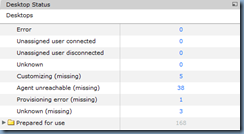
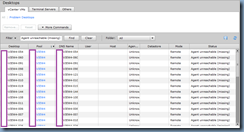
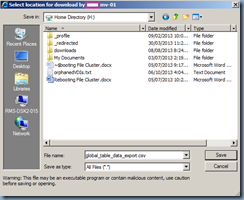
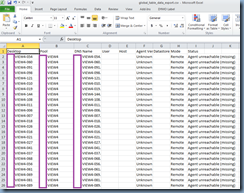
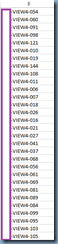
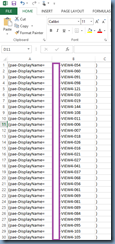
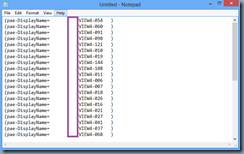
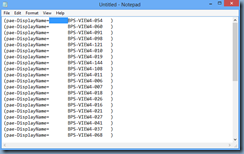
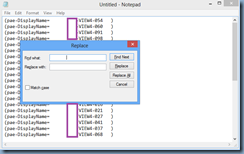
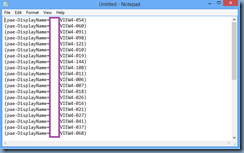
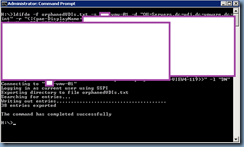
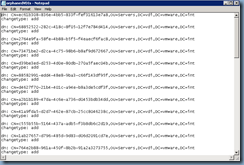
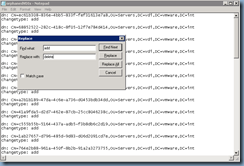
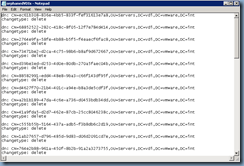
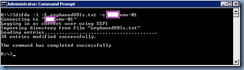
No comments:
Post a Comment